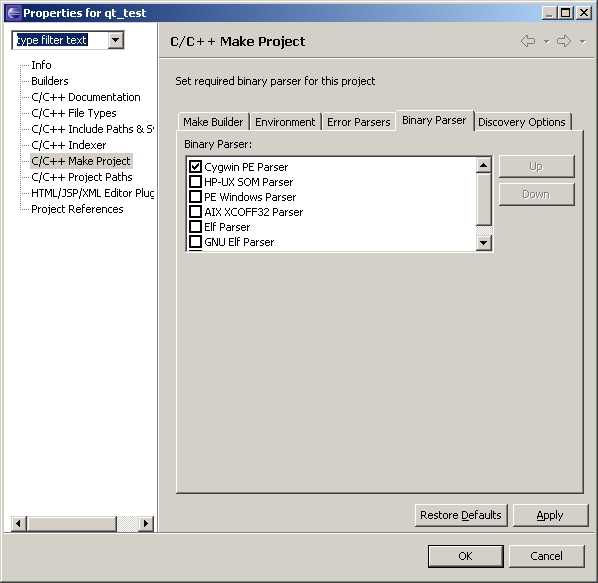
main.cpp:
#include <QApplication>
#include <QPushButton>
int main(int
argc, char *argv[])
{
QApplication app(argc, argv);
QPushButton hello("QT4.0 under Eclipse");
hello.resize(100, 30);
hello.show();
return app.exec();
}
qt_test.pro:
CONFIG
+= qt debug
SOURCES +=
main.cpp
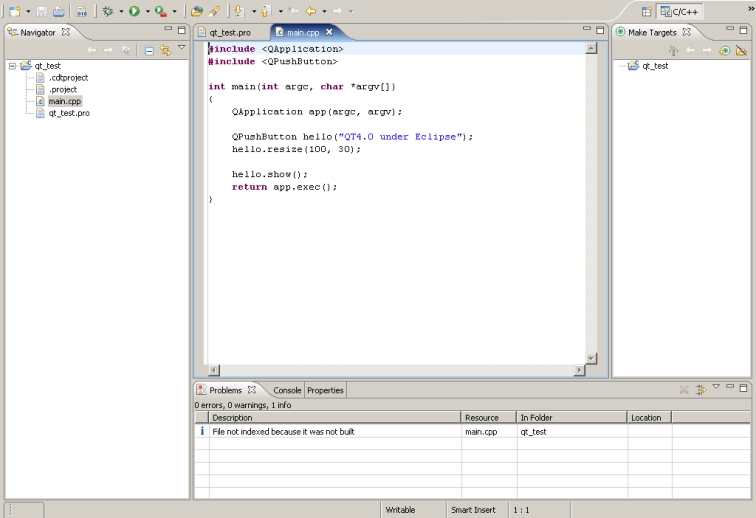
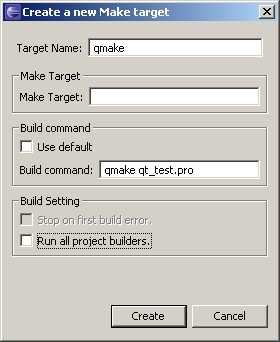

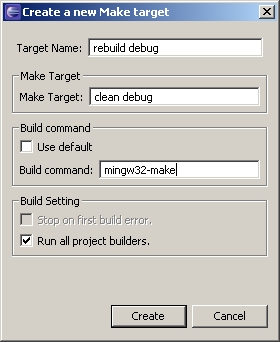
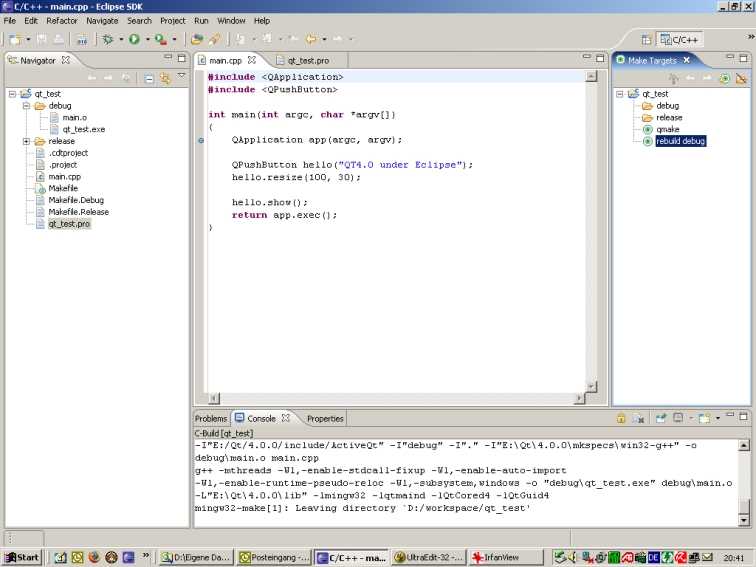
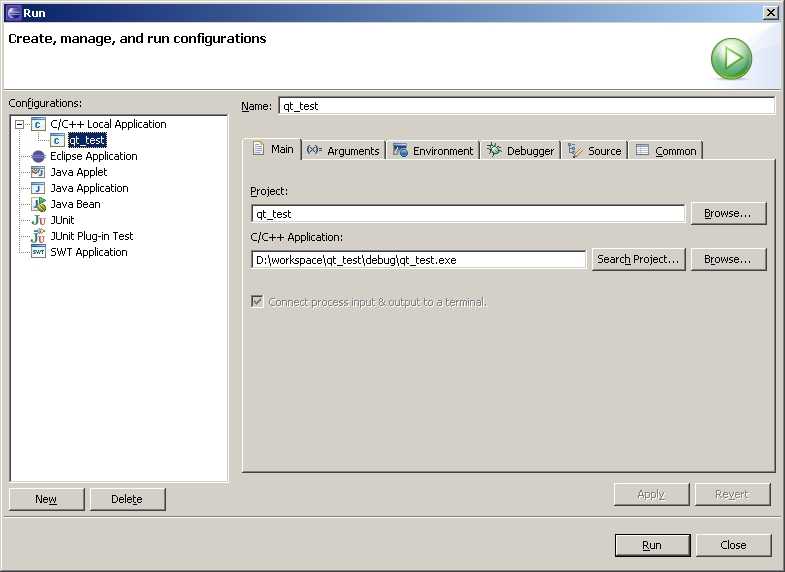
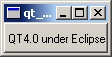
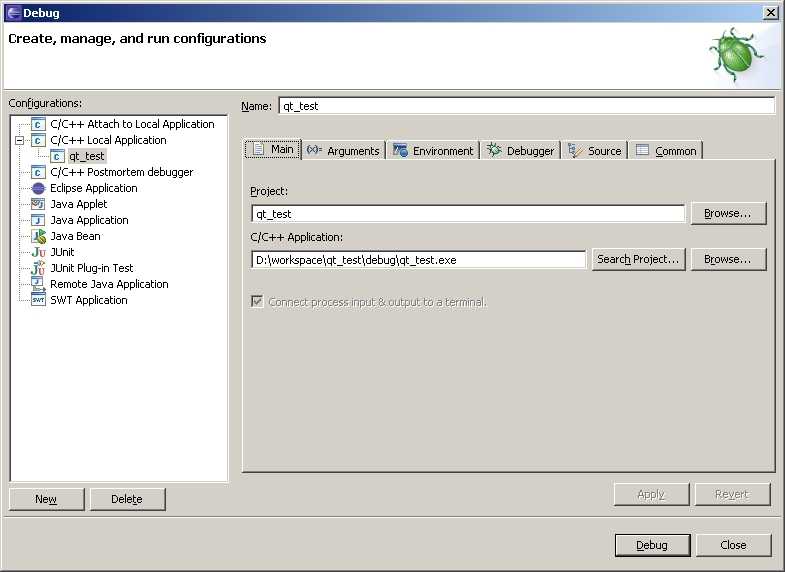
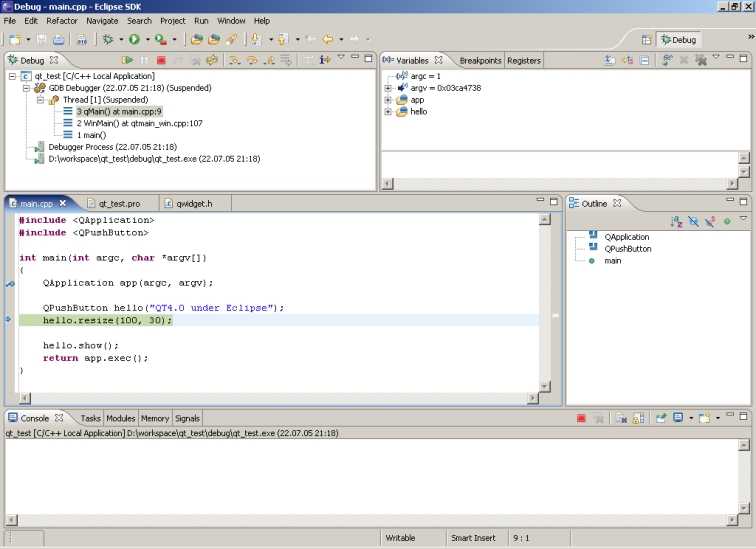
Joerg Reiling / Vers. 1.0 / 2005-07-22 / www.joerg-reiling.de / joerg . reiling @ onlinehome . de